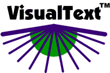|
VIEW THE VISUALTEXT PROFESSIONAL LICENSE
You will be asked to accept the license when you install VisualText Professional version.
DOWNLOAD VISUALTEXT PROFESSIONAL
INSTALLATION INSTRUCTIONS
[0] If this is the first time you are using a version of VisualText, go to step [4].
Else, If all your analyzers are built with VisualText 2.0 or later, go to step [3], no upgrades are needed.
Else start at step [1] BEFORE uninstalling the previous version of VisualText.
[1] Load each existing analyzer having a compiled knowledge base, then do a Save KB. This will save an interpreted
version of the KB, for recompilation with the new version of VisualText.
[2] Back up any analyzers you have already built or modified with other versions of VisualText. Also, we strongly recommend
making backups of your computer files periodically and before installing any new software.
[3] If you already have a version of VisualText on your machine, use the Windows Add/Remove Programs facility (in the
Control Panel) to remove the old version before installing the Professional Version.
[4] Download the Professional Version of VisualText with the link at the top of this page.
[5] Download and execute
the installation program (If not an Administrator account, please contact us for further instructions).
[6] Invoke VisualText. Note that there is no login dialogue and no connection to our servers.
[7] (If you have existing or old analyzers) Follow the directions in the VisualText Help, under
Getting Started > New in Current Version
in order to upgrade your existing analyzers.
We strongly
recommend following the Tutorials within the Help in order to better understand VisualText and the NLP++ programming language.
[8] Also available as separate downloads are the TAIParse general analyzer and
Resume analyzer prototypes, see the Apps web page.
For example, download and unzip taiparse.zip, then place the TAIParse project folder into your apps folder (C:\apps by
default). Then invoke VisualText, then Open Analyzer from the File menu, and browse to the taiparse.ana file at C:\apps\taiparse. (Note that the taiparse download and folder may have a different name than this
example.)
Copyright © 1998-2013 Text Analysis International, Inc. All Rights Reserved |