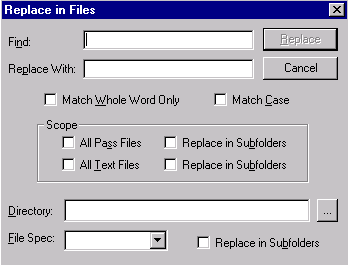
The Replace in Files dialog allows you to replace text in multiple files.
The Replace in Files dialog is launched by selecting Replace in Files from the Edit Menu. You may specify the files where text should be replaced. Search and replace results are displayed in the Find Window.
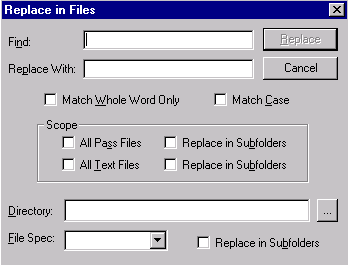
|
Dialog Item |
Description |
|
Find |
Input panel to type search term. |
|
Replace With |
Input panel to specify what found text should be replaced with. |
|
Replace |
Starts the search and replace function. Results of Replace displayed in Find Window. |
|
Cancel |
Closes the Replace in Files dialog box. |
|
Match Whole Word Only |
Searches text matching whole words only. |
|
Match Case |
Searches text matching exact case of search term. |
|
All Pass Files |
Searches for search term in all pass files. |
|
All Text Files |
Searches for search term in all text files. |
|
Replace in Pass Subfolders |
Replaces instances of found search term in all pass file subfolders. |
|
Replace in Text Subfolders |
Replaces instances of found search term in all text file subfolders. |
|
Directory |
Input panel to specify directory to perform search. |
|
File Spec |
Specifies files to search by file extension. |
|
Replace in Subfolders |
Replaces instances of found search term in all subfolders. |